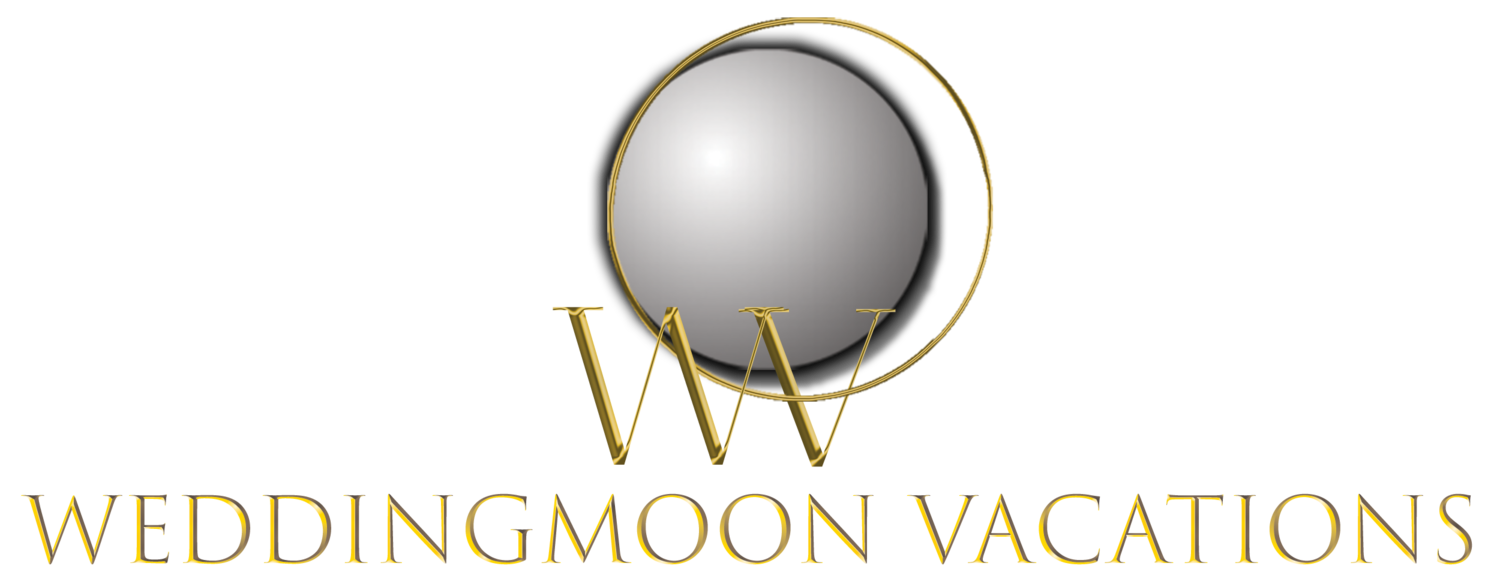Sample Auckland Itinerary
By following this walkthrough, you will see a day-by-day example of the exciting activities that you as a couple will experience during your wedding and honeymoon. Take time to browse and get a feel for how your adventure, courtesy of Weddingmoon Vacations, will be exceptionally sensational and evoke the most poignant memories of your special moment in history.
To view the details for your itinerary, just click on the blue links (Day One, Day Two, etc.) below:
Auckland Weddingmoon Celebration
Day One
Welcome to New Zealand – Your romantic adventure is about to begin.
Time to Freshen up – You will be transported to your hotel where you can freshen up before heading off into the city of sails.
Welcome dinner – Your hosts from Weddingmoon Vacations will treat to a gourmet dinner on the water front, overlooking the sail boats and harbour bridge.
Auckland Weddingmoon Celebration
Day Two
Boudoir / Glamour Photo Shoot – A morning of pampering and fun with a professional boudoir couples photoshoot.
Explore the Sky Tower– Take in the Auckland Skyline from on high.
Harbour Dinner Cruise –Relax on the waters of the Waitemata Harbour as you enjoy the sunset and dinner on board this 50ft sailing yacht.
Auckland Weddingmoon Celebration
Day Three
Romantic Wine Tour for Two – A full day tour of the Auckland Wine region, especially tailored for the two of you.
Helicopter Sunset Champagne ride– Take an exhilarating ride through the sky and get an eagles eye view of Auckland, as you sip champagen.
Auckland Weddingmoon Celebration
Day Four:
YOUR WEDDING DAY!
Spa and Beauty Treatment – A relaxing massage with each other and a facial, along with a pedicure, before your wedding day begins in earnest.
The Wedding Ceremony! – Horray! Wedding bells are ringing, it is time to say "I Do!"
Index
Alternating Background Color – Set the alternate background color for sections in an index collection.
Large/Medium/Small Button Color – Set the background color for the 3 sizes of buttons when they're over an image on an index collection.
Large/Medium/Small Button Text Color – Set the text color for the 3 sizes of buttons when they're over an image on and index collection.
Index Overlay
Color – Set the color and opacity of the overlay color on index collections.
Padding – Control the top & bottom padding on overlay sections in index collections.
Text Color – Set the text color on overlays in index collections.
Link Color – Set the link color on overlays in index collections.
Heading 1/2/3 Size – Set the font size for the 3 levels of headings on overlays in index collections.
Heading 1/2/3 Color – Set the colors for the 3 levels of headings on overlays in index collections.
Quote Size – Set the size of quote block text on overlays in index collections.
Quote Color – Set the text color for quote blocks on overlays in index collections.
Index Gallery
Design – Choose Grid or Slideshow for index galleries.
Grid Aspect Ratio – Choose the aspect ratio of the thumbnails in grid style index galleries.
Grid Max Columns – Set the max number of columns in grid style index galleries.
Slideshow Aspect Ratio – Set the aspect ratio of the images in slideshow style index galleries.
Slideshow Transition – Set the transition between images in slideshow style index galleries.
Gallery Overlay Color – Set the color & opacity of the overlay on index galleries.
Gallery Title Font – Control the font options for the image title.
Gallery Title Color – Set the color for the image title.
Gallery Description Font – Control the font options for the image description text.
Gallery Description Color – Set the color for the image description text.
Gallery Controls – Choose the style of controls for the index galleries.
Gallery Controls Color – Set the color for the controls on index galleries.
Gallery Overlay Toggle – Enable/disable the toggle for the overlay color and text on images on index galleries.
Blog
Meta Priority – Choose what meta info has priority on blog posts.
Hide Entry Author – Hide the author's name on blog posts.
Hide List Entry Footer – Hide the share icons, categories, tags, & comments link in the blog list view.
Summary Block
Summary Block styles unique to this template
Title Font – Control the font options for the summary block item titles.
Title Color – Set the color for the summary block item titles.
Overlay Title Color – Set the color for summary block item titles that appear over images.
Pre Footer
Content – Choose what to display in the pre footer area.
Background Color – Set the background color for the pre footer area.
Heading Color – Set the color for the headings in the pre footer area.
Text Color – Set the color for the text in the pre footer area.
Footer
Background Color – Set the background color of the footer area.
Heading Color – Set the color for headings in the footer area.
Text Color – Set the color for text in the footer area.
Text Size – Set the size of the text in the footer area, as a percentage of the regular font size.
Nav Font – Control the font options for the secondary navigation.
Nav Color – Set the color for links in the secondary navigation.
Nav Active Color – Set the active link color in the secondary navigation.
Hide Site Info – Hide the site info/address in the footer.
Site Info Font – Control the font options for the site info/address in the footer.
Site Info Color – Set the color for the site info/address in the footer.
Products
Product styles unique to this template
Hide Product Category Nav – Hide the product category navigation.
Category Nav Title Font – Control the font options for title of the product category navigation.
Category Nav Title Color – Set the color for title of the product category navigation.
Category Nav Link Font – Control the font options for the product category navigation.
Category Nav Link Color – Set the color of the links in the product category navigation.
Category Nav Link (Active) – Set the color of the active category.